There are a lot of posts in the Windows 7 forums saying that WET was used to transfer Outlook data and now the “To” button in a new Mail message won’t bring up the Outlook Address book view of Contacts.
This is generally because WET corrupts the Mail profile. In previous versions of Outlook the user could add the Outlook address book service and that generally cured the problem – in 2007 there is a bug which means that the Address Book service cannot be added so the only solution is to create a new Mail Profile and attach the original pst file to it.
So how to do this?
It’s fairly straight forward.
Click on the Start orb and then on Control Panel.
If you are using the Category View, click on User Accounts and Family Safety, then click on the Mail icon.
(If you are using the classic view the Mail icon will be a separate icon)
Click on Show Profiles, then Add.
Name the Profile
Click OK.
You then get the standard Account Setup screen where you can set up your Email account.
You then highlight the new profile, click on Properties, then on Data Files.
Click on Add and navigate to where the existing pst resides. Then select the existing pst as Default delivery location.
After you have opened and closed Outlook, you can go back to the same place and remove the new pst file that was created by the new profile.
That’s all there is to it!
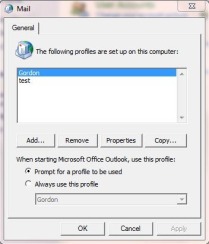
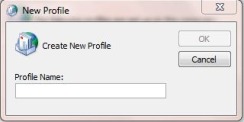
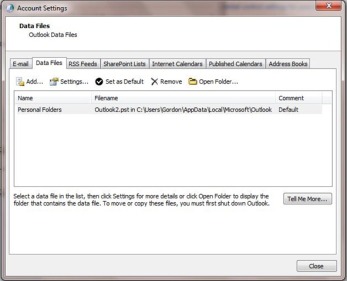
Hi Gordon it is T.Laptop from ms answeres do you where to download 2006 with outlook express?Please post it on my thred on ms answeres on how do outlook by T.Laptop.Thomas from hotmail
Thank you! This is *finally* what worked. I appreciate it.
I am having the same issues with Outlook 2010. I just bought a new computer and used WET based on Dell’s recommendation. Everything worked as planned except that my email address book is empty and I cannot add any contacts to it. M/S solution was to go to my contact folder and ‘right click’ on ‘Contacts’. Then select properties from the drop down box. Then select the ‘outlook address book’ tab. Then select the box labeled ‘show this folder as an email addrees book’. Of course, the box is ‘greyed out’ and I cannot select it. I tried your suggestion which was easy enough but it did not resolve my issue. Any other ideas would be appreciated – thanks.
Rex,
These instructions worked for me. Here’s what I did: I opened Outlook and then clicked on Contacts.in the bottom left pane. Under My Contacts I clicked on Contacts Personal Floders.then right clicked and brought up Properties, After clicking on the Outlook Address Book Tab I selected the box labled Show This Folder as an EMAIL Address Book. I then clicked on the Address Book located at top of the page and selected Tools/ Options & Select the Correct Contacts to Start First. I closed and opened Outlook and then opened the Address Book to see all of my contacts..This works if your Outlook is configured like mine.
Hi Gordon,
This worked like a charm. I’d been trying the stuff on MS site with no success & a lot of frustration. They don’t know their products.
Thanks,
Paul
Hi there
I must be really thick as I just can’t get any of this to work for me..
I tried doing what you told, and it still wont let me do it.
any suggestions as I am really fed up now..
Thanks
Worked like a dream – thanks
Excellent blog here! Also your web site loads up very fast!
What host are you using? Can I get your affiliate link to your host?
I wish my website loaded up as quickly as yours lol
like the blig
Thank you I was about to factory reset my machine and I learned from your post, it would have been a waste since I would have ez transferred again. I did it your way and save many hours!
Kudos.
Hi there, just became aware of your blog through Google, and found that
it’s really informative. I am gonna watch out for brussels. I will appreciate if you continue this in future. Lots of people will be benefited from your writing. Cheers!